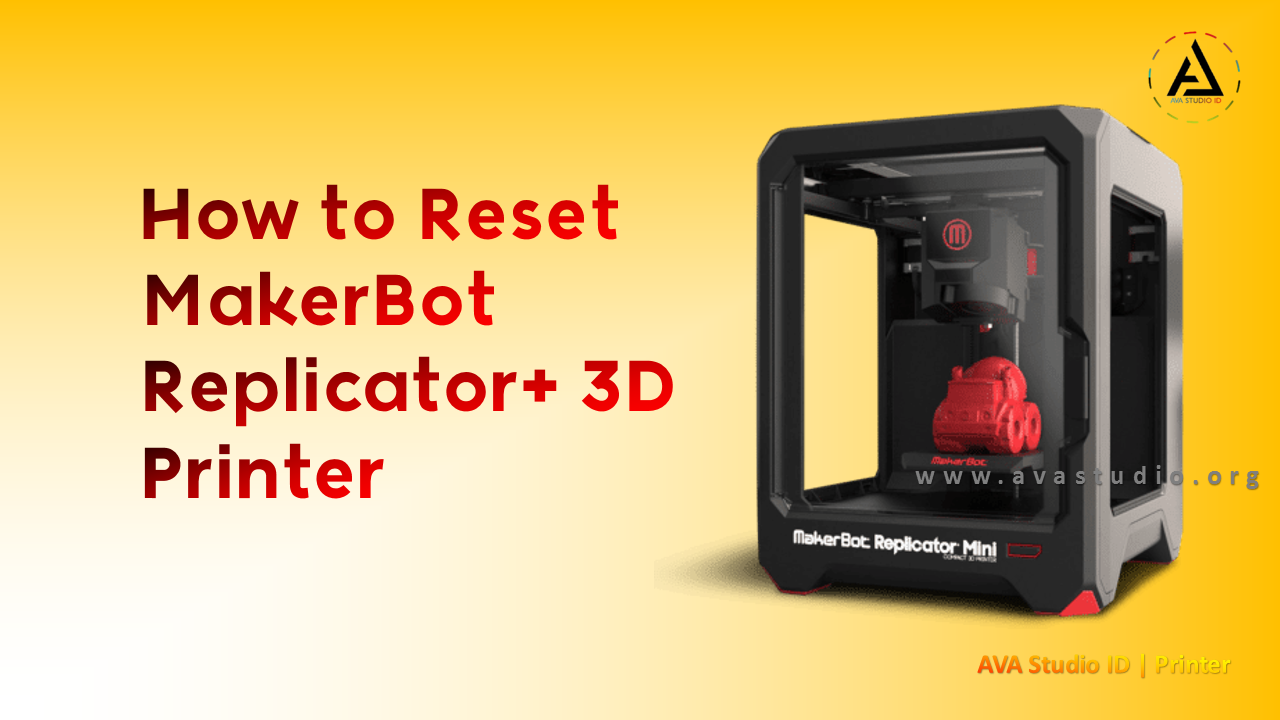The MakerBot Replicator+ is a 3D printer that uses fused deposition modeling (FDM) technology to create three-dimensional objects. It is a desktop-sized printer designed for use in small businesses, schools, and other settings that require rapid prototyping or small-scale production.
The printer has a build volume of 11.6 x 7.6 x 6.5 inches (29.5 x 19.3 x 16.5 cm) and can print in a variety of materials, including MakerBot PLA, Tough, Nylon, and other materials compatible with the Smart Extruder+. It has a maximum resolution of 100 microns (0.1 mm) and can print at speeds up to 200 mm per second.
The Replicator+ also features Wi-Fi, USB, and Ethernet connectivity, making it easy to connect and print from a variety of devices. It comes with MakerBot's Print software, which offers a range of features for preparing and optimizing 3D models for printing, including automatic support generation and file repair.
Overall, the MakerBot Replicator+ is a versatile and reliable 3D printer suitable for a range of applications, from rapid prototyping to small-scale production. However, it is important to note that it can be relatively expensive compared to other 3D printers on the market, and it may not be the best choice for those who are new to 3D printing.
How to Reset MakerBot Replicator+ 3D Printer (Causes and Solutions)
Resetting your MakerBot Replicator+ 3D printer can be a useful troubleshooting step if you encounter issues such as connectivity problems, error messages, or other unexpected behavior. Here are some common causes and solutions for resetting the printer:
- Firmware update: If you recently updated the printer's firmware and encounter issues, a reset can help to clear any firmware-related errors. To reset the firmware, go to the printer's settings menu and select "Reset to Factory Settings."
- Connectivity issues: If your printer is having trouble connecting to your computer or network, a reset can help to clear any connection-related issues. To reset the printer's connectivity settings, go to the settings menu and select "Network Settings," then "Reset Wi-Fi Settings."
- Jammed extruder: If the printer's extruder becomes jammed with filament, a reset can help to clear any errors and allow the printer to resume normal operation. To reset the extruder, turn off the printer, remove the filament spool and extruder motor, and gently remove any filament blockages. Then, reassemble the extruder and turn the printer back on.
- Calibration issues: If you encounter calibration issues with your printer, a reset can help to clear any calibration-related errors. To reset the printer's calibration settings, go to the settings menu and select "Calibration," then "Reset Calibration."
- Power cycling: If all else fails, power cycling the printer can sometimes help to clear any errors and allow the printer to resume normal operation. To power cycle the printer, turn it off, unplug it from the power source, wait for 30 seconds, then plug it back in and turn it back on.
Note that resetting your MakerBot Replicator+ 3D printer will erase all stored settings and data, so it's important to back up any important files or configurations before resetting the printer.
How to Reset MakerBot Replicator+ 3D Printer
To reset your MakerBot Replicator+ 3D printer, follow these steps:
- Turn off the printer and unplug it from the power source.
- Wait for 30 seconds to allow the printer to fully power down.
- Press and hold the printer's control dial while you plug the printer back in.
- Continue to hold the control dial until the "Factory Settings" menu appears on the printer's display.
- Use the control dial to navigate to the "Factory Settings" option and press the dial to select it.
- Follow the on-screen prompts to confirm that you want to reset the printer to its factory settings.
- Once the reset is complete, the printer will restart and be ready for use.
Note that resetting your MakerBot Replicator+ 3D printer will erase all stored settings and data, including saved Wi-Fi networks, stored print files, and customized settings. Therefore, it's important to back up any important files or configurations before resetting the printer.
How to Reset MakerBot Replicator+ 3D Printer using Resetter Tools Application
MakerBot provides a resetter tool application that can be used to reset your MakerBot Replicator+ 3D printer to its factory settings. Here are the steps to reset your printer using the resetter tool application:
- Download and install the MakerBot Resetter Tools application from the MakerBot website.
- Connect your MakerBot Replicator+ 3D printer to your computer using a USB cable.
- Open the MakerBot Resetter Tools application.
- Click on the "Connect to Printer" button in the top left corner of the application.
- Once the printer is connected, click on the "Factory Reset" button in the bottom right corner of the application.
- Follow the on-screen prompts to confirm that you want to reset the printer to its factory settings.
- Once the reset is complete, the printer will restart and be ready for use.
Note that resetting your MakerBot Replicator+ 3D printer using the resetter tool application will erase all stored settings and data, including saved Wi-Fi networks, stored print files, and customized settings. Therefore, it's important to back up any important files or configurations before resetting the printer.